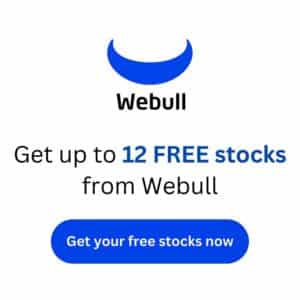With over 500 million users, Apple Pay has become a convenient and global solution for money management. Venmo provides similar solutions but has just 10% of the consumer base.
Apple Pay doesn’t allow Venmo, and Venmo doesn’t enable Apple Pay. If you try to add a card to your wallet, you’ll get an error message.
You’ll face some challenges if you want to transfer money between the two. There are workarounds you can use, but it’ll take extra steps to complete compared to adding a card directly to your e-wallet.
How to Transfer Money from Venmo to Apple Pay
The only way to transfer money from Venmo to Apple Pay is to use a middleman account. Several solutions exist, but the easiest one is to add a debit card or bank account to Venmo. Add the same information to Apple Pay. Once complete, the funds would transfer from Venmo to the account, then from the account to Apple Pay.
Apple claims that it has no control over approving or declining cards to use with Apple Pay. “If you see the message ‘Could Not Add Card’ or ‘Invalid Card,’ contact your bank or card issuer,” is the company’s advice from its customer service department.
“If your card was declined, contact your bank or card issuer.”
Although you can associate your PayPal account to an Apple ID, the Apple Pay service doesn’t accept PayPal products, including Venmo and an account’s business debit card.
In 2018, PayPal business debit users were finally able to receive Apple Pay support for their cards. There was a two-year period where accounts could be added to this service for convenient payment options.
Once those cards expired, the support for PayPal business debit was declined. Numerous consumers were told that the initial approval was a temporary solution. Since Venmo is part of the PayPal community (and a direct competitor), it makes sense that there would be obstacles to manage.
PayPal says it is an Apple issue. Apple says it is a PayPal issue. None of that really matters when your goal is to transfer money from Venmo to Apple Pay.
Although a direct transfer isn’t available, you can create indirect links between the two accounts to start moving your money. It’s a four-step process.
- Add a supported traditional bank or credit union account to Apple Pay. For most consumers, this option is their checking or savings account.
- Next, link this same checking or savings account to Venmo.
- Once you’ve received confirmation from both providers, you can transfer money from Venmo to your traditional account.
- After the funds are received, you can send the money over to Apple Pay to use at your discretion.
How Long Does It Take to Transfer Money from Venmo to Apple Pay?
Bank transfers with Venmo typically need one to three business days to arrive. Users can check on the estimated arrival date by reviewing the personal transactions in their feed after initiating this option.
Some transfers are reviewed, which can result in delays beyond 72 business hours. Some customers report that their funds were frozen or removed during the review, which meant they had no access to the money at all.
If you use a standard bank transfer, there isn’t a fee. That also means you need to plan in advance to have these funds available through Apple Pay.
Venmo provides an instant transfer. You’re charged 1.75% of the amount, with a minimum cost of $0.25 to move your money. Even then, requesting money movements during the weekend can result in some delays.
Here is a closer look at what you can expect when requesting to transfer money from Venmo to your bank account.
- Most money transfers that happen before 7 PM during a weekday are typically completed on the next business day. Your institution might wait an extra day or two before releasing the funds for personal use.
- If the bank transfer happens after 7 PM, it will usually need two business days to reach your account and three for the funds to be available.
- When the request happens on the weekend, the financial institution acknowledges the transaction on the first business day. If you start it on Friday evening after 7 PM, it’ll be Monday before the work begins. Funds reach the account on Tuesday or Wednesday, and then you receive clearance to use them.
- When a federal holiday is part of the timeframe, you’ll need to add a fourth business day into the mix.
As you can see, a request on Friday night with a Monday bank holiday would mean the earliest you’d receive your funds could be Thursday. Then you’d need to initiate another request to have that money sent to Apple Pay.
How to Add Money to Apple Pay
Apple Pay allows you to conduct a transaction like how you’d pay with a debit or credit card. You choose the account from your e-wallet, hold it up to the receiver, and the information transfers to the merchant equipment. The payment clears, you grab your items, and you’re on your way.
If you want to transfer money from Venmo to Apple Pay, you’ll need to have Apple Cash available in your wallet.
You need to complete these first five steps before proceeding.
- You’ll need to verify that you’re at least 18 years old and currently living in the United States.
- A compatible device is available with the latest operating system.
- You must set up two-factor authentication for your Apple ID.
- Sign into your iCloud account with the same Apple ID on each device that you want to use for sending or receiving money.
- Add an eligible debit card within the Wallet app to send money.
Once you open your Apple wallet, you’ll be prompted to set up Apple Cash to send or receive money. Click on the “Set Up Now” menu option to continue. Follow the prompts to turn this option on, including the Family option.
After you’ve activated Apple Cash, you’re ready to send money to Apple Pay that you already moved from Venmo to your bank account.
What About Using the Venmo Credit Card?
The Venmo credit card lets you earn custom levels of cash back when spending or sending money. You can even automatically purchase cryptocurrency from your account. It syncs seamlessly with the app, but it doesn’t play well with Apple.
If you want to make a purchase with the Venmo credit card, you’ll need to use its app. Apple Pay doesn’t allow it to connect to its wallet.
The same issues occur when using the Apple card with your Venmo app. For most consumers, the best solution is to keep each one separate.
How to Complete a Money Transfer to Apple Cash
Once Apple Pay and Apple Cash are activated on your device, you’ll need to follow these steps to add funds to your balance. You can use prepaid or debit cards for this purpose, but they’ll need to be linked to the same account that Venmo recognizes.
If your debit card isn’t added to Apple Pay, you’ll need to do that first. It also helps to ensure you have a wi-fi or cellular connection to see your balance updating.
- Go to your debit card information. On an iPhone, you’ll open the Wallet app. Next, tap the Apple Cash card, choose the more button, and select “Add Money.” If you’re on an iPad, go to the Settings app. Pick the Wallet, then Apple Pay, and then your Apple Cash card. Tap the Add Money option. With Apple Watch, open the Wallet app. Tap your Apple Cash Card, choose the “Card Balance” feature, then “Add Money.”
- Enter the amount you want to transfer from your bank account to Apple Pay. The current minimum amount is $10.
- Tap the “Add” button, then confirm that you’re using a debit or prepaid card to add money. You’ll be asked to review your billing address, so take a look to ensure the information is accurate. If you need to select a different card, tap the arrow to get to the next one and continue until you get to the appropriate account.
- Confirm the transaction by entering your passcode, using Touch ID, or implementing Face ID.
Why Do Instant Transfers Cost More?
The typical ACH bank transfer requires between one to three business days to complete. This service costs less than a penny for the average business to process, but it’s only available during the classic “regular banking hours.”
Venmo instant transfers are available 24-7. It uses the same technology as a debit card transaction, but the cost to move those funds is significantly higher. It’s due to the need to have an immediate result.
Most instant transfers charge Venmo a cost between $0.15 to $0.30 per transaction, along with a small percentage of the amount (often 0.2%). Venmo charges each user a similar amount to recoup the cost.
It comes down to convenience. If you want instant access to money to have it transferred to Apple Pay, you’ll get asked to spend a little more to make that happen.
Do I Have Other Options to Consider?
Since users need to have a debit card linked to Venmo and Apple Pay to transfer money, it’s often easier to run purchases through the bank account on either service. This step avoids money transfer delays. There is also the option of using PayPal for some consumers or an alternative service, such as Samsung Pay.
I’ve been using Venmo since 2012. It was integrated into my PayPal account as part of a beta option, and it has been a convenient option for most purchases. I route my small business transactions into this account, then use Venmo to pay small subcontractors when I know a 1099 won’t be needed.
It’s also convenient to use Venmo for those quick trips to the store to wrangle some supplies.
I also use Apple products a lot. I love the convenience of cross-device use because it allows me to keep working on the same task in different locations.
For me, the instant transfer process works well enough for those times when I need to move money from Venmo to Apple Pay. It doesn’t happen often since I operate separate accounts, but the small percentage is worth the convenience.
It would be nice to have everything work cohesively, but that probably won’t happen with the competitive nature between the two companies. Until then, consider linking your primary account to each one so that you don’t need to worry about it much.